X(Twitter) OAuth2.0 Integration
Bika supports integration with the X(Twitter) app using the OAuth2.0 authorization mechanism, allowing you to manage tweets, follow users, send direct messages, and more from your Twitter account.
💡 Creating a New X(Twitter) Integration
This section will guide you through creating a custom application on the Twitter Developer Platform and integrating it with Bika.
Note: Before starting, make sure you have a Twitter account and a Twitter Developer account.
Step 1: Create a Twitter Application
-
Register a Developer Account: If you don't have a Twitter Developer account yet, visit the X Developer Platform and follow the instructions to register. Here's how to create a free account:
-
Log in to the X Developer Platform.
-
Click "Developer Portal" in the upper right corner.
-
Click "Sign up for Free Account" and complete the registration process.
![Register Twitter Free Developer Account]()
-
Describe your use case, check all the boxes, and click "Submit".
![Describe Use Case and Submit]()
-
After submission, X will automatically create a project and an application for you.
![Developer Portal Dashboard]()
-
-
Configure the Application:
-
Click "App settings" to enter the settings page.
![Open App Settings Interface]()
-
Under "User Authentication Settings", click "Set up".
![Set Up User Authentication Settings]()
-
In the "App Permissions" section, select "Read, Write, and Direct Messages".
-
In the "Type of App" section, select "Web App, Automated App or Bot".
-
In the "App Info" section, enter the following details:
- Callback URI / Redirect URL:
https://bika.ai/api/integration/twitter/callback - Website URL: This is a required field. You can enter your website URL or
https://bika.ai
![Set App Permissions and Info]()
- Callback URI / Redirect URL:
-
Click "Save" and confirm the prompt by clicking "Yes".
-
-
Obtain OAuth 2.0 Client Credentials: Copy and securely save the
Client IDandClient Secret. You can also find this information on the "Keys and Tokens" page. These details will be used when configuring the integration in Bika.![Get Client ID and Client Secret]()
Step 2: Create a New X Connection in Bika
-
Log in to Bika: Use your Bika account to log in and access your workspace.
-
Navigate to the Integration Page: Click the workspace name in the upper left corner, select "Settings" from the dropdown menu, and then open the "Third-Party Integrations" tab.
![Navigate to Space Settings]()
![Open Third-Party Integrations Tab]()
-
Add a New Integration:
-
Find "X(Twitter) OAuth2.0" in the integration list and click "Connect" to open the configuration interface.
![Open X Integration Configuration Interface]()
-
Name the new integration for easy identification.
-
Enter the
Client IDandClient Secretobtained from the Twitter Developer Platform. -
Click "Confirm".
-
In the authorization popup, click "Authorize app" to complete the integration.
![X OAuth2.0 Authorization Interface]()
-
After authorization, you will be redirected to Bika and see a "Integration Successful" message. You have now successfully created a new X integration and can use it in Bika's automation. For more information on using X integration, please refer to the documentation Using Third-Party Integrations in Automation.
-
💡 Updating an Existing Integration
If you need to update an existing X integration, go to "Space Settings > Third-Party Integrations > My Integrations" in Bika and click the "Edit" button.
Clicking "Save" will not take effect immediately. You need to click the "Reauthorize" button to update the integration configuration. After reauthorization, existing automations will use the new configuration without any additional steps.

💡 Reauthorizing an X Integration
If your X integration becomes invalid, go to "Space Settings > Third-Party Integrations > My Integrations" in Bika and click the "Reauthorize" button.
After reauthorization, existing automations will use the new configuration without any additional steps.
💡 Deleting an X Integration
If you need to delete an X integration, go to "Space Settings > Third-Party Integrations > My Integrations" in Bika and click the "Delete" button.
Note: Deleting the integration will affect the automations that use this integration. They will not function properly, and you will need to reconfigure these automations.
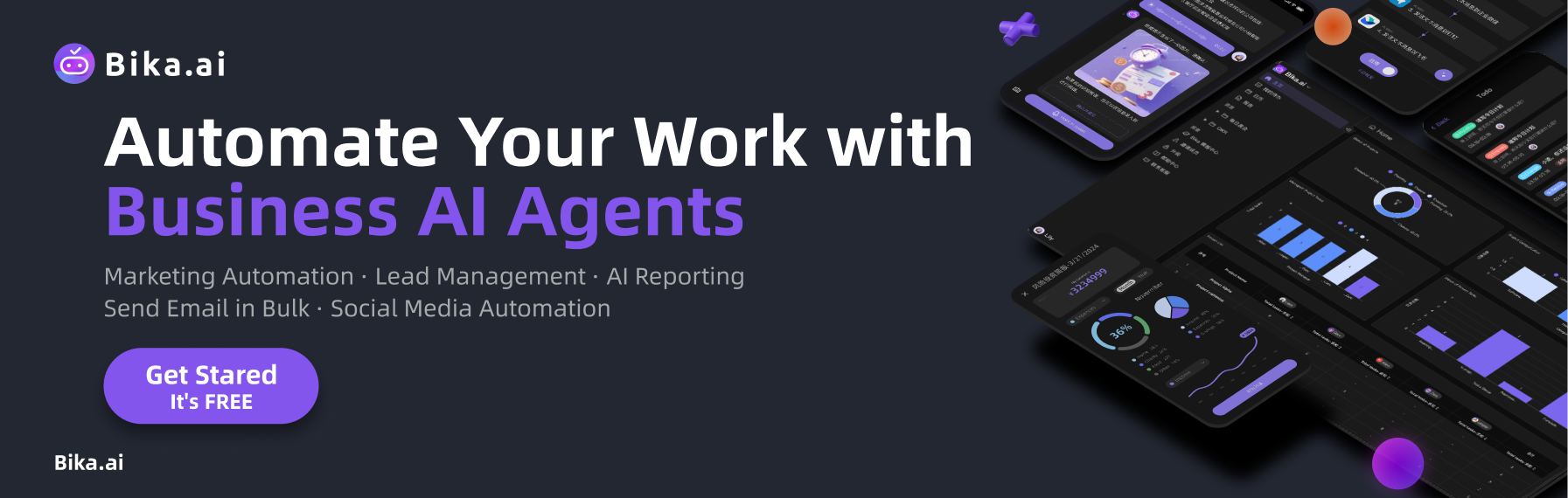
Recommend Reading
- Automating New User Engagement: The Best Email Client for Mac Meets Onboard & Engage Template
- Beyond Tracking: Automating Your Habits with Business Contract Management for Enhanced Consistency
- Boost Your Productivity: Discover the Best Email Client for Mac, Enhanced by Project Management Automation
- Beyond ChatGPT: Choosing the Right AI Tool for YouTube Publishing Process Automation - Bika.ai Compared
- Unleashing the Power of Agent Swarm: Building Your AI Dream Team for Unprecedented Solutions
Recommend AI Automation Templates















