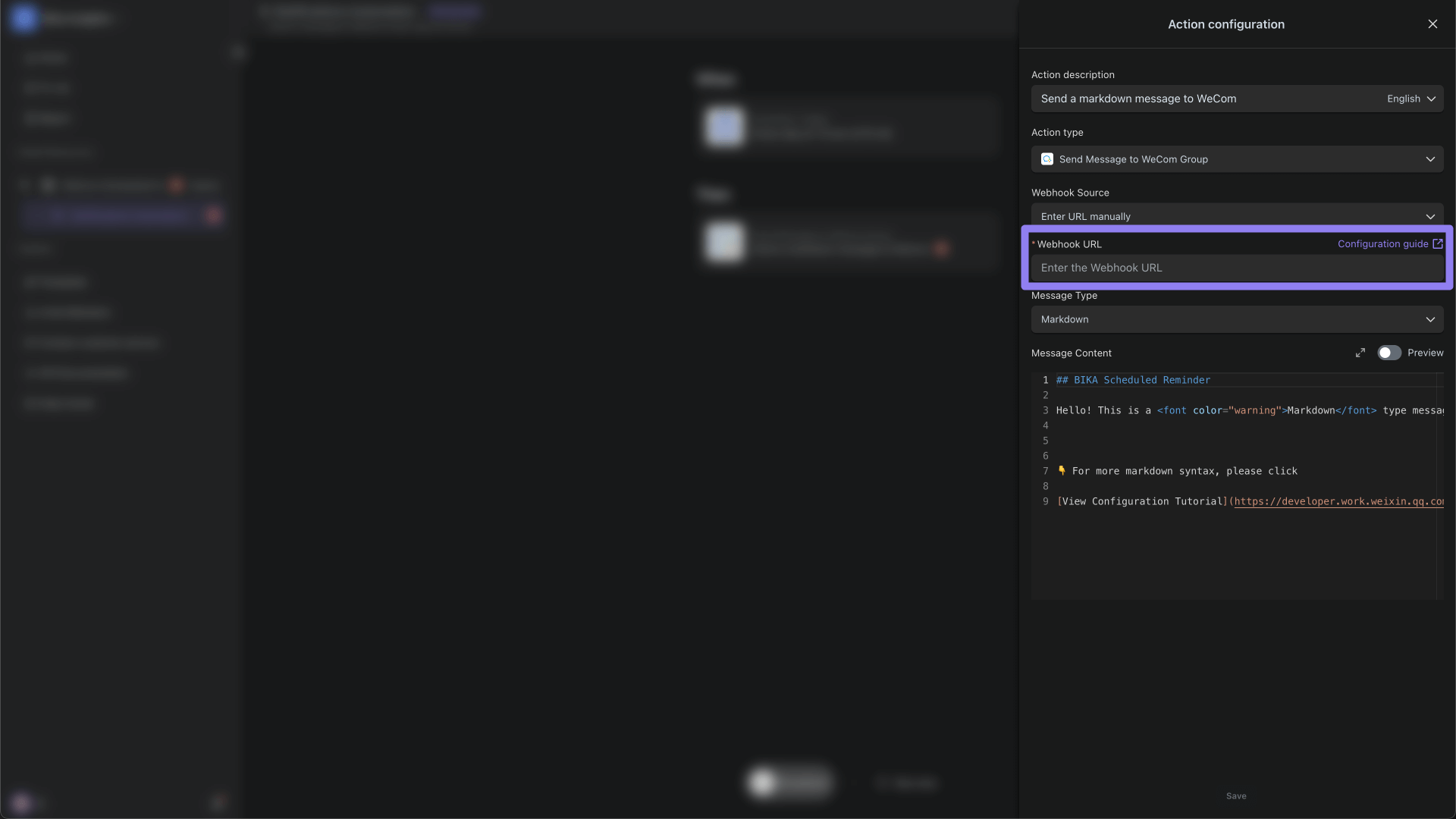Sending Messages to a WeCom Group
Using WeCom group's chatbots, messages can be sent to designated group chats. By combining this with automated tasks, you can schedule automatic notifications for project updates, task completions, or emergency announcements, ensuring team members receive timely information in the WeCom group.
Configuration Instructions
1. Create a WeCom Group Robot
- Log in to WeCom and enter the group chat where you need to send messages.
- Click "Group Tools" in the upper right corner of the group chat and select "Group Robot."
- Click the "Add Robot" button.
- In the pop-up window, select "Custom Robot."
- Enter the robot's name, upload an avatar if needed, and click "Create."
- Copy the generated Webhook URL.


2. Obtain the Webhook URL of the WeCom Group Robot
- After creating the robot, a unique Webhook URL will be generated.
- Copy and save this URL for later use.

3. Fill in the Webhook URL in the Automation Edit Interface
-
Log in to Bika and go to the "Space" interface.
-
Create or edit an automated task.
-
In the "Action Type" list, select "Send Message to WeCom Group."
-
Paste the previously copied Webhook URL into the configuration input box.
![Enter the Webhook address]()
-
Choose the message type (Markdown or Template Card) and enter the message content to be sent.
- For detailed instructions on Markdown syntax, please refer to the official WeCom documentation on markdown type description.
- For detailed instructions on template cards, please refer to the official WeCom documentation on template card type description.
-
Save and enable the automated task.
With this, you have completed all the configurations needed to send messages to a WeCom group. By using different trigger conditions, various types of message automation can be achieved.
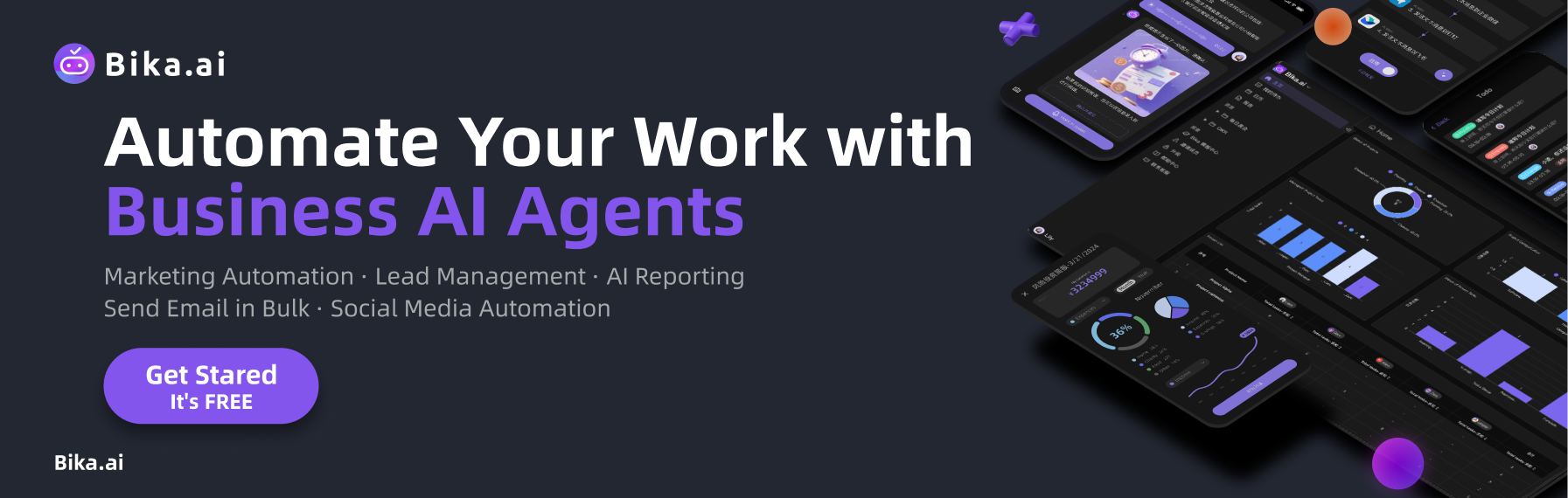
Recommend Reading
- Beyond ChatGPT: Choosing the Right AI Tool for AI Marketing Campaign Analysis Automation - Bika.ai Compared
- Beyond ChatGPT: Choosing the Right AI Tool for YouTube Publishing Process Automation - Bika.ai Compared
- Automating Product R&D with the Best Email Client for Mac: Unleashing the Power of Bika.ai
- Beyond Tracking: Automating Your Habits with Business Contract Management for Enhanced Consistency
- Automating User Engagement: Unveiling the Best Email Client for Mac and Bika.ai's Onboard & Engage Template
Recommend AI Automation Templates





Coming soon