X(Twitter) - Create Tweet
This automation action uses the specified “X(Twitter) OAuth2.0” integration to post a tweet on your authorized X account.
💡 Configuration Instructions
To use this action, you need to have an X account and an X developer account ready. This tutorial will guide you through creating a custom application on the X developer platform, integrating it with Bika, and configuring the "action" to test the posting functionality.
1. Create an Application on the X Developer Platform
For instructions on creating an X application, please refer to the X(Twitter) OAuth2.0 Integration guide.
2. Configure X Integration in Bika
For instructions on configuring the X integration in Bika, please refer to the X(Twitter) OAuth2.0 Integration guide.
3. Configure the Automation Action
-
In the automation task editing interface, add a new action, and select "X(Twitter) - Create Tweet" as the action type.
![Illustration of adding the "Send X Tweet" action]()
-
In the "Available Integrations" dropdown menu, choose the X(Twitter) integration you just configured.
![Action configuration interface for creating a Twitter tweet]()
-
In the "Message Content" field, enter the content of the tweet you want to post. Input the data in JSON format in the body, with
textbeing a required field representing the content of the tweet. We are currently working on detailed syntax rules and will update them soon.{ "text": "Hello World !!!" } -
After completing all configurations, click "Save".
4. Send a Test Tweet
As shown in the screenshot of the automation below, a tweet will be posted using your authorized X account every day at 10:00 AM. You can also click the "Run Now" button to manually trigger the automation and test if the configuration is correct.

-
Click the "Run Now" button at the bottom of the interface, and the automation will post a tweet using the selected X integration and your authorized X account based on the configuration.
-
Log in to your X account to check if the tweet was successfully posted. If the tweet is successfully posted, the configuration is correct.
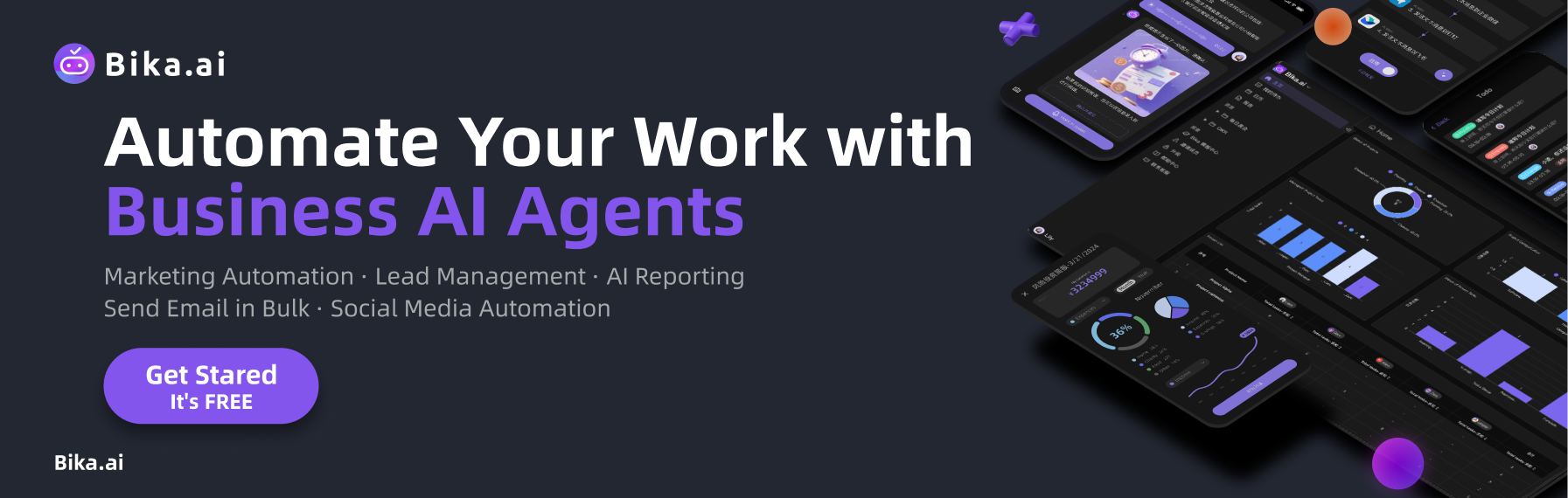
Recommend Reading
- Unleashing the Power of Agent Swarm: Building Your Dream AI Team for Unprecedented Success
- Beyond Basic Tracking: How the Program Communications Plan Template Elevates Your Habit Building
- Beyond ChatGPT: Choosing the Right AI Tool for YouTube to Twitter Sharing Automation - Bika.ai Compared
- Unleash Email Mastery: The Best Email Client for Mac Meets Content Marketing for SEO Automation
- Automating Project Management with the Best Email Client for Mac: Unleashing the Power of Bika.ai's Project Tracker
Recommend AI Automation Templates



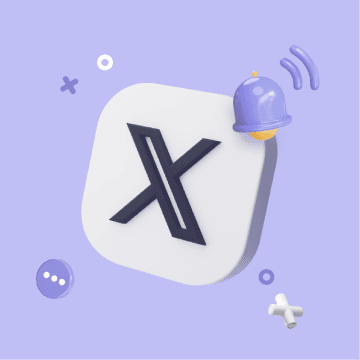

Coming soon

