
Outlook vs Gmail: Which Email Platform Reigns Supreme for Your Automated Workflow?
The Great Email Divide: Outlook vs. Gmail Introduction
In today's digital age, email remains the cornerstone of communication, both in our personal and professional lives. With countless emails flooding our inboxes daily, choosing the right email platform can significantly impact our productivity and overall digital experience. Two titans in the email service realm, Microsoft Outlook and Gmail, have long been vying for users' attention. The decision between Outlook and Gmail often feels like a high - stakes showdown, a classic "outlook vs gmail" conundrum that many of us face.
Microsoft Outlook, part of the Microsoft 365 suite, has a long - standing reputation for its robust features tailored towards business and enterprise use. On the other hand, Gmail, a product of Google, has gained popularity for its user - friendly interface, integration with other Google services, and innovative features. As we embark on this in - depth comparison, we'll explore the nuances of each platform, helping you decide whether "gmail or outlook" is the better fit for your needs.
:::: key-takeaways ::::
- Outlook is deeply integrated with Microsoft 365, making it a great choice for enterprise users and those heavily invested in the Microsoft ecosystem.
- Gmail offers seamless integration with Google Workspace and is known for its intuitive interface, appealing to cloud - first users and small businesses.
- Both platforms have unique features in areas like organization, search, and advanced email functionality, which we'll explore in detail.
- Automating email - related tasks can enhance productivity, regardless of whether you choose Outlook or Gmail. ::::
Feature Face-Off: What Each Platform Offers
User Interface & Experience
Outlook's Strengths & Features
Outlook has a design philosophy that leans towards a more traditional, desktop - centric approach. The interface is well - organized, with a familiar layout for those accustomed to Microsoft Office applications. It offers a high degree of customization, allowing users to adjust the ribbon, arrange folders, and set up quick steps for common tasks. For example, you can create a quick step to move specific emails to a particular folder and mark them as read in one click. Outlook's desktop application provides a rich experience, with features like offline access, which is crucial for users who need to work on the go without a stable internet connection.

Gmail's Strengths & Features
Gmail, on the other hand, has a more minimalist and modern design. It is highly optimized for web use, with a clean interface that makes it easy to navigate. Gmail's focus on simplicity means that new users can quickly get up to speed. The mobile app is also well - regarded, offering a seamless experience across devices. Gmail uses a conversation - view feature, which groups related emails together, making it easier to follow discussions. This is especially useful for threaded conversations, such as those in group emails.

Organization & Search
Outlook's Strengths & Features
Outlook relies on a traditional folder - based system for organization. Users can create multiple folders and sub - folders to categorize emails. The search functionality in Outlook is quite powerful, allowing you to search by sender, subject, date, and even specific keywords within the email body. Additionally, Outlook offers advanced search queries, such as searching for emails with attachments of a certain size or type. It also has a feature called "Focused Inbox" that attempts to separate important emails from less important ones, based on your usage patterns.
Gmail's Strengths & Features
Gmail uses labels instead of folders. Labels offer more flexibility as an email can be assigned multiple labels, unlike in a folder - based system where an email can only be in one folder. Gmail's search is renowned for its speed and accuracy. It uses Google's powerful search algorithms, which can quickly find emails even if you only remember a small snippet of text within the email. Gmail also has smart categorization features like "Primary," "Social," and "Promotions," which automatically sort incoming emails into different tabs, helping you focus on the most important messages.
Integrations & Ecosystem
Outlook's Strengths & Features
Outlook is tightly integrated with Microsoft 365, which includes applications like Word, Excel, PowerPoint, and OneDrive. This integration allows for seamless sharing of documents directly from Outlook. For example, you can attach a Word document stored in OneDrive to an email without having to download and re - upload it. Outlook also has a built - in calendar and contacts feature that syncs across all Microsoft 365 applications. This is extremely useful for businesses that use Microsoft 365 for their day - to - day operations.
Gmail's Strengths & Features
Gmail is part of Google Workspace, integrating with Google Docs, Sheets, Slides, and Google Drive. Similar to Outlook, it enables easy sharing of Google Docs in emails. Gmail's calendar and contacts are also well - integrated, and they sync across all Google services. Additionally, Google has a vast ecosystem of third - party apps available through the Google Workspace Marketplace, which can extend the functionality of Gmail for various business needs.
Advanced Features
Outlook's Strengths & Features
Outlook offers features like email scheduling, allowing you to send emails at a specific time in the future. It also has email templates, which are useful for sending repetitive messages. Read receipts are available, so you can know when the recipient has opened your email. In terms of security, Outlook has robust encryption options and protection against phishing attacks. With the rise of AI, Outlook also offers features like intelligent suggestions for email replies.
Gmail's Strengths & Features
Gmail also has email scheduling, and its Smart Reply feature, powered by AI, provides quick response suggestions based on the content of the incoming email. Gmail offers confidential mode, which allows you to set an expiration date for emails and revoke access to them. It also has a feature called "Canned Responses," similar to Outlook's email templates. In terms of security, Google has a strong track record of protecting user data, with features like two - factor authentication.
Who Wins? Ideal Use Cases for Each
When it comes to choosing between "gmail versus outlook," it really depends on your specific needs.
Ideal Use Cases for Outlook
Outlook is the go - to choice for enterprises and organizations that are already invested in the Microsoft 365 ecosystem. If you rely heavily on Microsoft Office applications like Word and Excel, and need seamless integration between your email, documents, and calendar, Outlook is a no - brainer. For users who prefer a desktop - centric email experience with a traditional folder - based organization system and advanced security features tailored for business use, Outlook shines.

Ideal Use Cases for Gmail
Gmail is perfect for cloud - first users, small businesses, and those who are already using Google Workspace. Its simplicity, intuitive interface, and powerful search make it a great choice for individuals who want an easy - to - use email service. If you value integration with Google's suite of productivity tools like Google Docs and Sheets, and prefer a more modern, web - based experience, Gmail is likely the better option.
Beyond the Inbox: Supercharging Your Email Workflow with Automation
While choosing the right email client is important, the real power lies in automating your email - related tasks. Whether you're using Outlook or Gmail, integrating your email with your daily workflows can take your productivity to the next level.
Automated email reminders can ensure that you never miss an important follow - up. For example, if you receive an email about an upcoming meeting, you can set up an automated reminder to prepare for it in advance. Intelligent email information consolidation allows you to extract key information from emails and transfer it to other tools, such as a CRM or a task manager. This means that you can turn an email about a new lead into a task in your project management tool with just a few clicks.
Bika.ai is a platform that enables this kind of email productivity. It connects your email service, be it Outlook or Gmail, to a wide range of automations. Bika.ai allows you to create custom workflows that can perform actions like sending proactive responses, creating tasks directly from emails, and consolidating information.
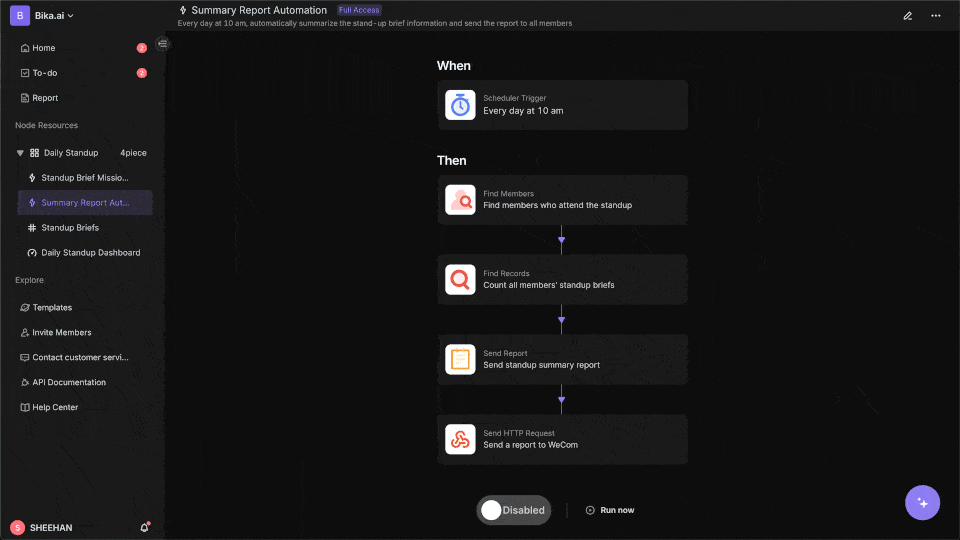
Automating Your Workflow: The Bika.ai Course Scheduling Template in Action
The [Course Scheduling Template](https://bika.ai/en/template/course-scheduling) on Bika.ai is a prime example of how you can automate complex tasks related to email - based workflows.
Why you should use Course Scheduling
Scheduling classes is a complex and time - consuming task. This template simplifies the process by centralizing all the necessary information, including courses, rooms, and classes, into one intuitive system. It helps educational institutions, training centers, administrators, schedulers, and educators manage their programs more efficiently, saving time and effort.
How the template works
The template consists of three interconnected databases: All Courses, All Rooms, and All Classes. The All Courses database holds details such as course name, description, code, credit rating, section, days of the week (DOTW), professors, offered semesters, and links to all classes. The All Rooms database provides information about the rooms, including the building, room number, capacity, and links to the classes. The All Classes database manages the class schedule, including the description, start time, end time, links to the courses and rooms, code, section, and DOTW.
How to use
- Access the template and navigate to the
All Coursesdatabase to add or manage course details. - Use the
All Roomsdatabase to handle room information. - In the
All Classesdatabase, set up the class schedule by linking the relevant courses and rooms, and specifying the start and end times.
Who should use this template
This template is ideal for anyone involved in scheduling classes. It can be used to automate tasks like setting reminders from emails about upcoming classes, extracting information about courses and rooms from emails, and triggering actions based on inbox content. For example, if an email is received about a change in a course schedule, the template can automatically update the relevant databases and send out notifications to students or faculty.
Key Features of This Template
- Centralized information: All relevant scheduling details are in one place.
- Intuitive design: It's easy to navigate and use.
- Efficient management: Helps in optimizing the use of resources such as courses, rooms, and classes.
Frequently Asked Questions
-
How do I add a new course?
- Navigate to the
All Coursesdatabase and fill in the details of the new course.
- Navigate to the
-
Can I modify the room information?
- Yes, you can update the room details in the
All Roomsdatabase.
- Yes, you can update the room details in the
-
How do I schedule a class?
- Go to the
All Classesdatabase. Link the appropriate course and room, and set the start and end times.
- Go to the
This template enhances both Outlook and Gmail setups. For Outlook users, it can integrate with the existing Microsoft 365 ecosystem, while Gmail users can leverage its simplicity and Google Workspace integration.
Try the Course Scheduling Template
Conclusion: Your Ultimate Email & Automation Setup
In conclusion, the choice between Outlook and Gmail is not a simple one. It depends on your personal and professional needs, your existing technology ecosystem, and your preferences in terms of features and user experience. However, regardless of which email client you choose, incorporating automation into your email workflow can transform the way you manage your digital life.
Bika.ai plays a crucial role in this automation journey. By using Bika.ai and its templates like the Course Scheduling template, you can turn your inbox from a mere communication tool into a productivity powerhouse. Whether you're a student, an educator, a business professional, or anyone who wants to streamline their email - related tasks, we encourage you to explore Bika.ai for automating workflows that support your personal and professional development.
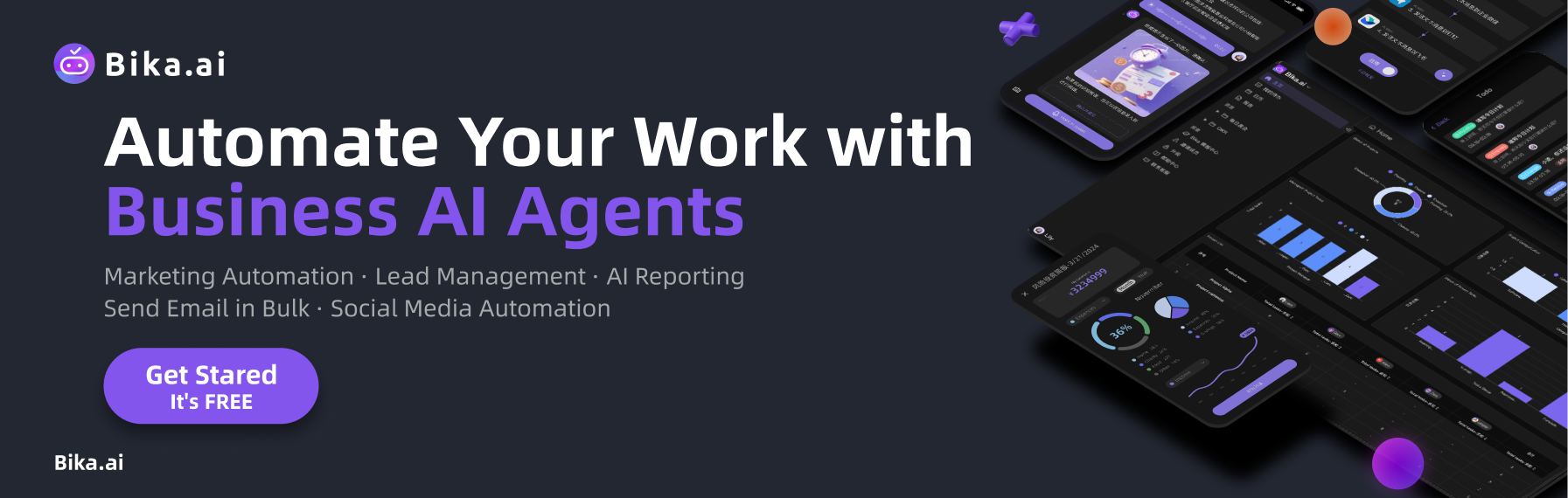
FAQ
Q: Which platform is better for security, Outlook or Gmail? A: Both Outlook and Gmail have strong security features. Outlook offers robust encryption and protection against phishing attacks, especially beneficial for enterprise use. Gmail also has features like two - factor authentication and confidential mode. The better choice depends on specific security requirements, but both are generally considered secure.
Q: Can I use Bika.ai's Course Scheduling template with both Outlook and Gmail? A: Yes, Bika.ai is designed to work with both Outlook and Gmail. It allows you to integrate your email service with the Course Scheduling template, enabling you to automate class - scheduling - related tasks regardless of your email platform.
Q: What is the main difference between Outlook's folders and Gmail's labels? A: Outlook's folders are a traditional way of organizing emails, where an email can only be in one folder. Gmail's labels, on the other hand, offer more flexibility as an email can be assigned multiple labels. This means that an email can be categorized in different ways simultaneously, making it easier to find and manage.
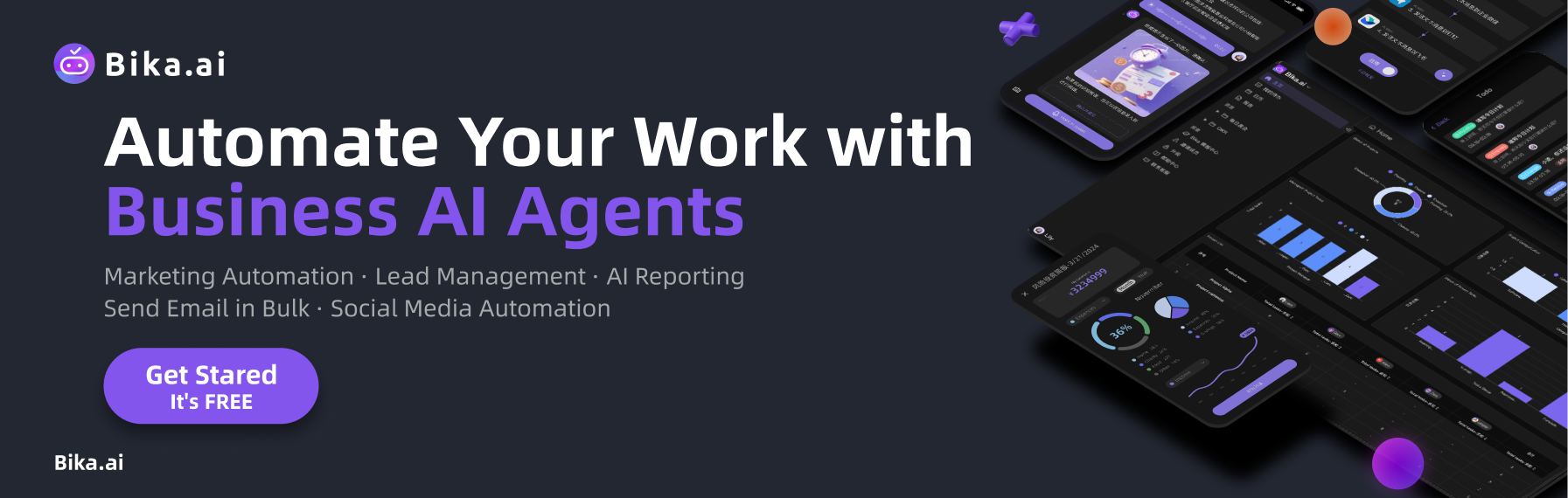
Recommend Reading
- Unleashing Email Efficiency: The Best Email Client for Mac Meets Creative Request Form Automation
- Beyond ChatGPT: Choosing the Right AI Tool for YouTube to Twitter Sharing Automation - Bika.ai Compared
- Beyond Tracking: How Sales Contract Automation Management Boosts Your Habit Tracker Goals
- Unleash Email Mastery: The Best Email Client for Mac Meets Content Marketing for SEO Automation
- Overwhelmed Professionals? How AI Calendar and Digital Asset Management Tame Workflow Chaos
Recommend AI Automation Templates





