
Outlook vs Gmail: Which Email Platform Reigns Supreme for Your Automated Workflow?
The Great Email Divide: Outlook vs. Gmail Introduction
In today's digital age, email remains the cornerstone of communication, both in our personal and professional lives. With countless emails flooding our inboxes daily, choosing the right email platform can significantly impact our productivity and overall user experience. Two of the most popular email services that have been vying for the top spot are Microsoft Outlook and Gmail. The decision between Outlook vs Gmail is not always straightforward, as both platforms come with their own set of features, strengths, and weaknesses.
Microsoft Outlook, part of the Microsoft 365 suite, has long been a favorite among businesses and professionals, offering a comprehensive set of tools for email management, calendar scheduling, and task tracking. On the other hand, Gmail, a product of Google, has gained a massive following for its simplicity, user - friendly interface, and seamless integration with other Google services.
:::: key-takeaways ::::
- Outlook is often favored in enterprise settings due to its integration with Microsoft 365, while Gmail is popular for its simplicity and Google Workspace integration.
- Both platforms offer unique features in terms of user interface, organization, and advanced capabilities.
- Automation can enhance the functionality of either Outlook or Gmail, and Bika.ai provides useful templates for this purpose. ::::
Feature Face-Off: What Each Platform Offers
User Interface & Experience
Outlook's Strengths & Features
Outlook has a more traditional, desktop - centric design philosophy. Its interface is well - structured, with a familiar ribbon - style menu that is consistent across other Microsoft Office applications. This can be a huge advantage for those already accustomed to the Microsoft ecosystem. For example, the layout of the email compose window, with its various formatting options and quick access to attachments, is similar to what you'd find in Word. The desktop application also offers a high - level of customization, allowing users to rearrange panes and customize toolbars. However, some users may find the interface a bit cluttered, especially for those new to the Microsoft environment.

Gmail's Strengths & Features
Gmail, on the other hand, has a more minimalist and modern design. It is highly optimized for web use, with a clean and intuitive interface. The focus is on simplicity, making it easy for new users to get the hang of quickly. Gmail's conversation - view feature, which groups related emails together, is a standout feature that helps in organizing and following email threads. Additionally, the mobile app for Gmail is also very user - friendly, providing a seamless experience across different devices.

Organization & Search
Outlook's Strengths & Features
Outlook relies heavily on folders for organization. Users can create multiple levels of folders to categorize their emails, which is great for those who prefer a hierarchical organization system. The search function in Outlook is also quite powerful, allowing users to search by sender, subject, date, and even within the body of the email. It also has advanced search operators for more precise queries. For instance, you can use the "from:" operator to search for emails from a specific sender.

Gmail's Strengths & Features
Gmail uses labels instead of folders, which offer a more flexible way of categorizing emails. An email can have multiple labels, enabling users to classify messages in different ways simultaneously. Gmail's search capabilities are renowned, powered by Google's search technology. It can quickly find relevant emails, even in a large inbox, and also offers filters that can be set up to automatically label, archive, or delete incoming emails based on specific criteria.

Integrations & Ecosystem
Outlook's Strengths & Features
Outlook is deeply integrated with the Microsoft 365 ecosystem. This means seamless integration with Word, Excel, PowerPoint, OneDrive, and SharePoint. For example, you can easily attach a document from OneDrive to an email or schedule a meeting in Outlook that automatically syncs with your Microsoft Teams calendar. It also has good contact management, which can be synchronized across all Microsoft 365 applications. Microsoft Outlook
Gmail's Strengths & Features
Gmail is tightly integrated with Google Workspace, which includes Google Docs, Sheets, Slides, and Google Drive. This allows for easy sharing of documents directly from Gmail. For example, you can compose an email and attach a Google Doc in just a few clicks. Gmail also has excellent calendar integration, and the Google Contacts service can be used to manage your contacts across all Google services. Gmail
Advanced Features
Outlook's Strengths & Features
Outlook offers features like email scheduling, allowing you to send emails at a specific time in the future. It also has a robust template feature, which is useful for sending recurring emails. Read receipts are available, so you can know when the recipient has opened your email. In terms of security, Outlook provides features like encryption and phishing protection. Additionally, it has some AI - powered features such as Focused Inbox, which tries to separate important emails from less important ones.

Gmail's Strengths & Features
Gmail also has email scheduling, and its Smart Reply feature, powered by AI, suggests quick responses to incoming emails. It offers confidential mode, which allows you to set expiration dates for emails and revoke access. Gmail also has a built - in spam filter that is highly effective in keeping unwanted emails out of your inbox. Similar to Outlook, it also has some level of encryption for secure communication.

Who Wins? Ideal Use Cases for Each
When it comes to choosing between Gmail versus Outlook, it really depends on your specific needs.
Ideal Use Case for Outlook
Outlook is an excellent choice for enterprises and heavy Microsoft 365 users. If your work heavily involves using Microsoft Office applications like Word, Excel, and PowerPoint, and you need seamless integration between your email, documents, and other business tools, Outlook is the way to go. For example, if your company uses SharePoint for document management, Outlook's integration with SharePoint makes it easy to access and share files directly from your email. Also, if you prefer a desktop - based email client with a more traditional interface and advanced organization through folders, Outlook might be more suitable for you.

Ideal Use Case for Gmail
Gmail is perfect for cloud - first users, small businesses, and those who are already invested in the Google Workspace ecosystem. If you frequently use Google Docs, Sheets, and Slides for collaboration, Gmail's integration with these tools is a major plus. Its simplicity and user - friendly interface also make it a great choice for individuals who are new to email management or those who prefer a more minimalist approach. Additionally, if you rely on Google's search capabilities for finding information in your emails, Gmail's powerful search and filtering features will be very beneficial.
Beyond the Inbox: Supercharging Your Email Workflow with Automation
While choosing the right email client is crucial, the real power lies in automating email - related tasks. Whether you're using Outlook or Gmail, integrating your email with your daily workflows can bring about a significant boost in productivity.
Automated email reminders can ensure that you never miss an important follow - up. For example, if you send an email to a client and expect a reply within a certain time frame, you can set up an automated reminder to nudge you if you haven't received a response. Intelligent email information consolidation is another powerful aspect. You can integrate your email with other tools like CRMs or task managers. For instance, when an email from a customer comes in with a support request, the relevant information can be automatically extracted and added to your CRM system or turned into a task in your task manager.
Bika.ai is a platform that enables this next level of email productivity. It allows you to connect your email service, be it Outlook or Gmail, to various automations, turning your inbox into a productivity powerhouse.
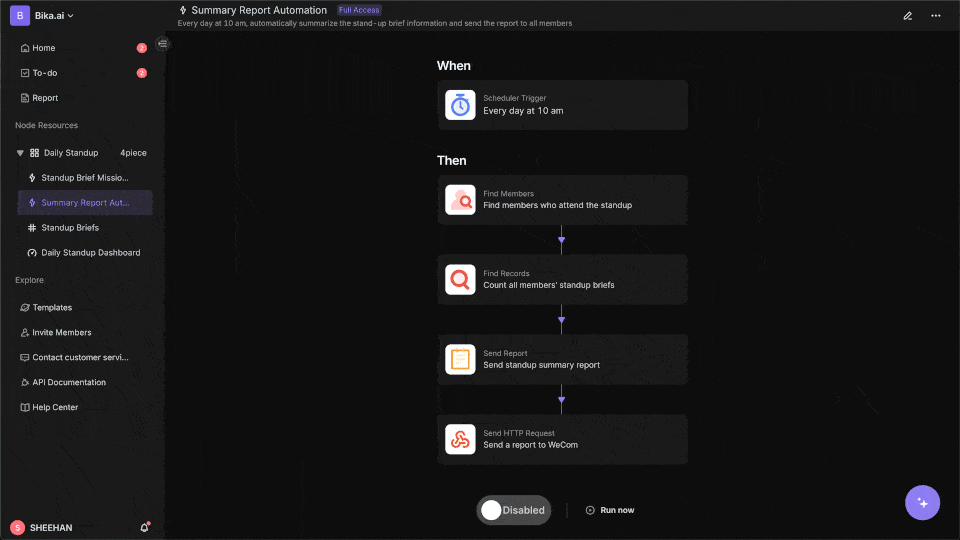
Automating Your Workflow: The Bika.ai Device Asset Management Template in Action
The [Device Asset Management Template](https://bika.ai/en/template/device-asset-management) is a prime example of how Bika.ai can enhance your email - based workflows.
Template Overview
This template is designed to manage device assets, track repair service requests, and maintain seamless communication with clients. It simplifies device maintenance, enhances customer support, and improves operational efficiency through automation.
Database
- Device Asset Tracking: It organizes and tracks all device details such as ID, serial number, model, delivery date, current status, and service history. You can also attach relevant files and URLs for easy access to user manuals and warranties.
- Repair Service Management: Manages all repair service requests, logging issues, solutions, priorities, and assigned technicians. It also monitors the status of service requests to ensure timely solutions.
- Technician List: Maintains a centralized list of technicians, including their contact information and assigned service requests.
- Client Information: Stores detailed client information, links devices and service requests, and streamlines communication with customer contacts.
Automations
- New ticket reminder: Automatically assigns a technician to follow up on new service requests, ensuring timely responses and efficient task allocation. This can be triggered by an email from a client submitting a repair service request. For example, if a client emails about a device issue, the system can automatically create a new ticket in the repair service management database and assign a technician.
- Notify the client after the device repair service request is completed: When a service request is marked as completed, an email is automatically sent to notify the client, improving customer satisfaction.
Form
The Repair Service Request Form allows clients to submit repair service requests directly. This ensures all necessary information is collected, including the issue description and contact details.
How to Use
- Track Device Assets: Use the Device Assets database to record and track device details. Update the current status and link related service requests for a complete maintenance history.
- Manage Service Requests: Use the Repair Service Request database to log new requests, assign priorities, and track resolution progress. Automations will handle technician assignments and client notifications.
- Maintain Technician Details: Populate the Technician List database with the names, contact information, and service assignments of your maintenance team.
- Streamline Client Management: Use the Clients database to store client company details, link their associated devices and service requests, and maintain up - to - date contact information.
- Enable Client Submissions: Share the Repair Service Request Form with clients, allowing them to submit requests independently.
Benefits
- Centralized Asset Management: Keeps all device and service information in one place for better organization.
- Streamlined Maintenance: Automates technician assignments and customer notifications to save time and reduce errors.
- Improved Client Experience: Empowers clients to submit service requests via a form and receive timely updates.
- Efficient Team Collaboration: Provides technicians with clear task assignments and updated device histories.
Suggested Use Cases
- Tracking company - owned devices and their maintenance history.
- Managing repair requests and technician assignments for IT equipment.
- Streamlining client support for hardware products or leased devices.
Try the Device Asset Management Template
Conclusion: Your Ultimate Email & Automation Setup
In conclusion, the choice between Outlook or Gmail depends on your personal and professional requirements. Outlook offers robust integration with the Microsoft 365 suite and a more traditional interface, while Gmail provides simplicity and seamless integration with Google Workspace. However, regardless of which email client you choose, incorporating automation into your email workflow can take your productivity to new heights.
Bika.ai plays a vital role in this by offering templates like the Device Asset Management template, which can transform your email - based processes. By leveraging Bika.ai, you can turn your inbox into a powerful productivity engine, automating tasks, and improving communication and organization.
So, whether you're a business professional, a small - business owner, or an individual looking to enhance your email experience, explore Bika.ai for automating workflows that support your growth, no matter which email client you've chosen.
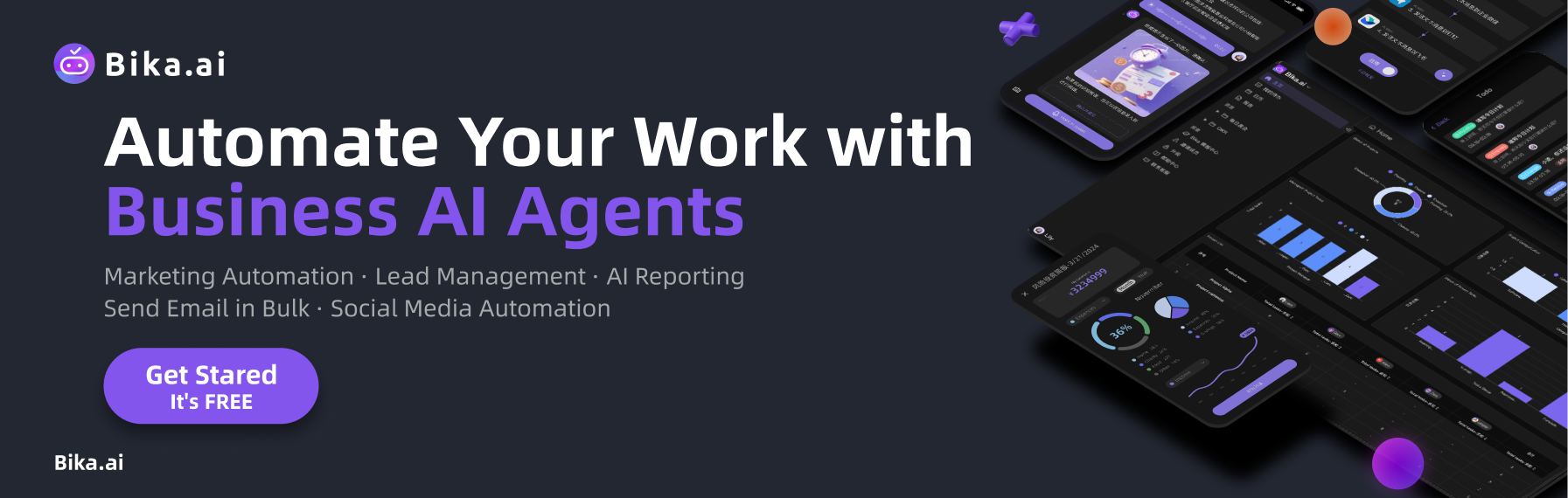
FAQ
Q: Which email platform is better for security, Outlook or Gmail? A: Both Outlook and Gmail offer strong security features. Outlook provides encryption and phishing protection, while Gmail has a built - in spam filter and confidential mode. The choice may depend on specific security requirements, but generally, both are reliable for most users.
Q: Can I use Bika.ai's Device Asset Management template with both Outlook and Gmail?
A: Yes, Bika.ai is designed to work with both Outlook and Gmail. It allows you to integrate your email service with the template's automations, enhancing your device asset management processes regardless of your email platform.
Q: What are the main differences in the organization of emails between Outlook and Gmail? A: Outlook uses folders for organization, providing a hierarchical structure. Gmail, on the other hand, uses labels, which offer more flexibility as an email can have multiple labels. This allows for different categorization methods and can be more adaptable to various organizational needs.
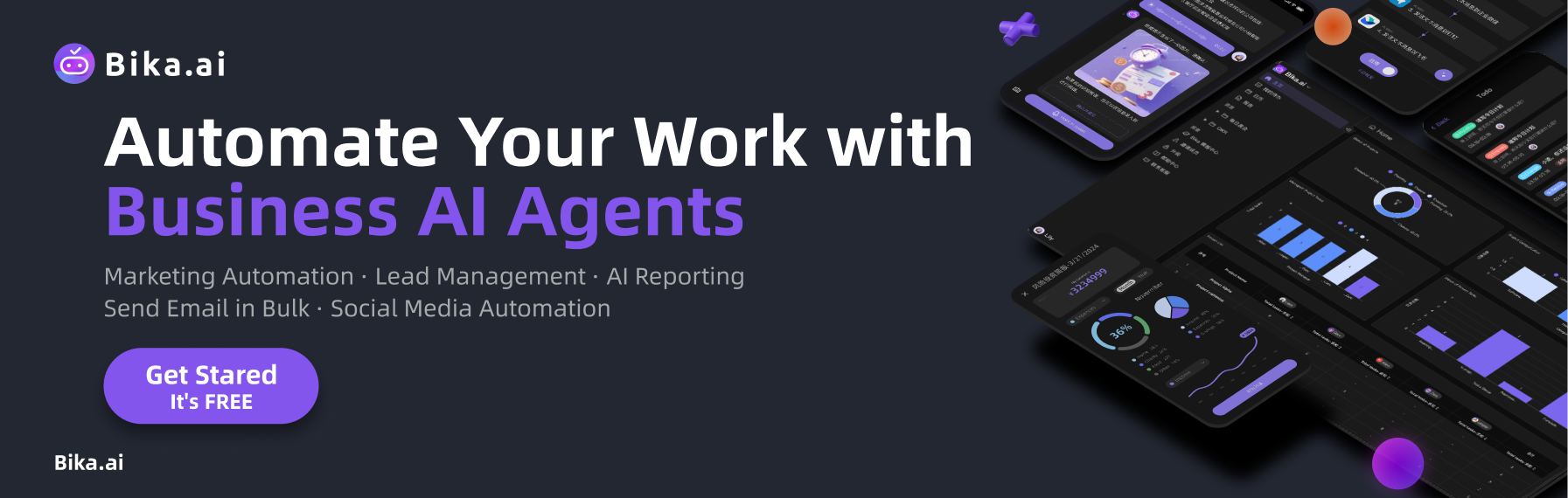
Recommend Reading
- Beyond Tracking: Automating Your Way to Consistent Habits with E - commerce Supplier Order Collaboration
- Beyond Tracking: How the Product Feedback Form Template Boosts Your Habit Tracker Workflow
- Automating Investor Deal Flow: Unveiling the Best Email Client for Mac
- Unleash Collective Intelligence: How Agent Swarm & Bika.ai are Revolutionizing AI Automation
- Boost Your Productivity: Discover the Best Email Client for Mac, Enhanced by Project Management Automation
Recommend AI Automation Templates





