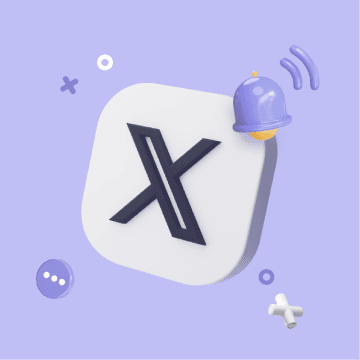Outlook vs Gmail: Which Email Platform Reigns Supreme for Your Automated Workflow?
The Great Email Divide: Outlook vs. Gmail Introduction
In today's digital age, email remains the cornerstone of communication, both in our personal and professional lives. With countless emails flooding our inboxes daily, choosing the right email platform can significantly impact our productivity and overall digital experience. Two of the most popular email services that have been vying for the top spot are Microsoft Outlook and Gmail. The battle of Outlook vs Gmail is one that many users face when deciding which platform best suits their needs.
Microsoft Outlook, part of the Microsoft 365 suite, has long been a staple in the corporate world. It offers a comprehensive set of tools designed to enhance communication, organization, and collaboration. On the other hand, Gmail, a product of Google, has gained a massive following for its user - friendly interface, powerful search capabilities, and seamless integration with other Google services.
As we embark on this in - depth comparison, we'll explore the features, user interfaces, integration capabilities, and ideal use cases of both Outlook and Gmail. Whether you're a business professional, a student, or a casual user, this guide will help you determine whether Gmail or Outlook is the better choice for you in the ongoing Gmail v Outlook showdown.
:::: key-takeaways ::::
- Outlook is deeply integrated with Microsoft 365, making it a great choice for enterprise users and those heavily invested in the Microsoft ecosystem.
- Gmail offers a simple and intuitive interface, along with powerful search features, appealing to users who prioritize ease - of - use and quick access to information.
- Both platforms have their strengths in terms of organization, with Outlook using folders and Gmail relying on labels.
- Automation can enhance the functionality of either Outlook or Gmail, taking your email - related tasks to the next level. ::::
Feature Face-Off: What Each Platform Offers
User Interface & Experience
Outlook's Strengths & Features
Outlook has a more traditional, desktop - centric design philosophy. Its interface is feature - rich, with a familiar ribbon - style menu that is consistent across other Microsoft Office applications. This can be a huge advantage for users already accustomed to the Microsoft Office suite, as it provides a seamless transition between different productivity tools. For example, if you're used to using Word or Excel, the layout and navigation in Outlook will feel quite intuitive. However, this can also make it seem a bit overwhelming for new users or those who prefer a more minimalist design. Outlook's focus on desktop use means that its web version may not be as feature - complete as its desktop counterpart in some cases.

Gmail's Strengths & Features
Gmail, on the other hand, has a clean and minimalist interface. It is designed with a focus on simplicity and ease of use, making it accessible to a wide range of users. The web - based interface is highly responsive and works well across different devices, whether you're using a desktop, laptop, tablet, or smartphone. Gmail's design philosophy is centered around getting users to their emails quickly, with a straightforward layout that doesn't clutter the screen with too many options. This simplicity can be a major draw for users who are looking for a no - frills email experience.

Organization & Search
Outlook's Strengths & Features
Outlook uses a traditional folder - based system for organizing emails. This is a familiar concept for many users, as it mimics the way we organize physical files. You can create multiple folders, sub - folders, and move emails around to keep your inbox organized. Outlook also has a decent search function, allowing you to search for emails based on various criteria such as sender, subject, date, and keywords. Additionally, it offers some smart categorization features like Focused Inbox, which separates important emails from less important ones, helping you prioritize your tasks.
Gmail's Strengths & Features
Gmail, instead of folders, uses labels to organize emails. Labels are more flexible as you can assign multiple labels to a single email, which is useful when an email belongs to multiple categories. For example, an email could be labeled as "Work", "Project X", and "Urgent" simultaneously. Gmail's search capabilities are renowned for their power. It can quickly sift through large volumes of emails, even those that are several years old. The search bar supports advanced search operators, allowing you to perform highly specific searches. Gmail also has a Priority Inbox feature that tries to surface important emails based on your usage patterns.
Integrations & Ecosystem
Outlook's Strengths & Features
Outlook is tightly integrated with the Microsoft 365 ecosystem. This means seamless integration with applications like Word, Excel, PowerPoint, OneNote, and SharePoint. For example, you can easily attach a Word document that you're currently working on in OneDrive to an email in Outlook. The integration with Microsoft Calendar and Contacts is also very robust. You can schedule meetings directly from Outlook, and your contacts are automatically synced across different Microsoft applications. Additionally, Outlook offers integration with Microsoft Teams, enabling you to start a Teams call or chat directly from an email.
Gmail's Strengths & Features
Gmail is part of the Google Workspace (formerly G - Suite). It integrates seamlessly with other Google services such as Google Docs, Sheets, Slides, and Google Drive. You can share Google Docs directly from Gmail, and the recipient can start collaborating on it immediately. The integration with Google Calendar is also excellent. You can create events, set reminders, and view your schedule right from the Gmail interface. Google Contacts are also synced, making it easy to manage your contact list. Moreover, Gmail has a wide range of third - party integrations available through the Google Workspace Marketplace.
Advanced Features
Outlook's Strengths & Features
Outlook offers features like email scheduling, allowing you to send an email at a specific time in the future. This is useful for sending follow - up emails or announcements at the most appropriate time. It also has email templates, which can save you time when you need to send repetitive emails. Read receipts are available, so you can know if the recipient has opened your email. In terms of security, Outlook provides features like encryption and phishing protection. It also has some AI - powered features such as Suggested Replies, which can help you quickly respond to emails.
Gmail's Strengths & Features
Gmail also has email scheduling, enabling you to compose an email and set it to be sent at a later time. It offers Smart Reply, an AI - driven feature that suggests short, relevant responses to incoming emails, saving you time. Gmail has a built - in confidentiality mode, which allows you to set expiration dates for emails and revoke access to them. Similar to Outlook, it also provides strong security features, including spam filtering and phishing protection. Gmail also supports email templates, although they are not as prominent as in Outlook.
Who Wins? Ideal Use Cases for Each
Based on the features we've compared, here are some ideal scenarios for choosing either Outlook or Gmail in the Gmail versus Outlook debate.
Outlook
Outlook is an excellent choice for enterprise users. If your company uses Microsoft 365, Outlook will be the natural choice as it integrates seamlessly with other Microsoft applications. The folder - based organization system may be more suitable for those who are used to traditional file - management concepts. Also, if you rely heavily on the desktop application for your work, Outlook's desktop version offers a comprehensive set of features. For example, sales teams in a large corporation that uses Microsoft Dynamics CRM can benefit from Outlook's integration with the CRM system, allowing them to manage customer communications more effectively.

Gmail
Gmail is perfect for cloud - first users. Its seamless integration with Google Workspace makes it a great option for small businesses, startups, and freelancers who rely on Google's suite of productivity tools. The label - based organization and powerful search capabilities are ideal for users who need to quickly find and categorize emails. Students, for instance, may find Gmail more appealing due to its simplicity and the fact that it integrates well with Google Docs for collaborative projects.
Beyond the Inbox: Supercharging Your Email Workflow with Automation
While choosing the right email client is crucial, the real power lies in automating email - related tasks. Whether you're using Outlook or Gmail, integrating your email with your broader daily workflows can bring about a significant boost in productivity.
Automated email reminders can ensure that you never miss an important follow - up or deadline. For example, if you receive an email about an upcoming meeting, you can set up an automated reminder to prepare for it in advance. Intelligent email information consolidation allows you to extract key information from emails and transfer it to other tools such as CRMs or task managers. This means that you can keep all your important data in one place, reducing the need to switch between different applications constantly. Proactive responses can be set up to automatically reply to certain types of emails, saving you time. And task creation directly from emails enables you to turn an email into a to - do item in your task manager with just a few clicks.
Bika.ai is a platform that enables this next level of email productivity. It connects your email service, whether it's Outlook or Gmail, to various automations, allowing you to create custom workflows that suit your specific needs.
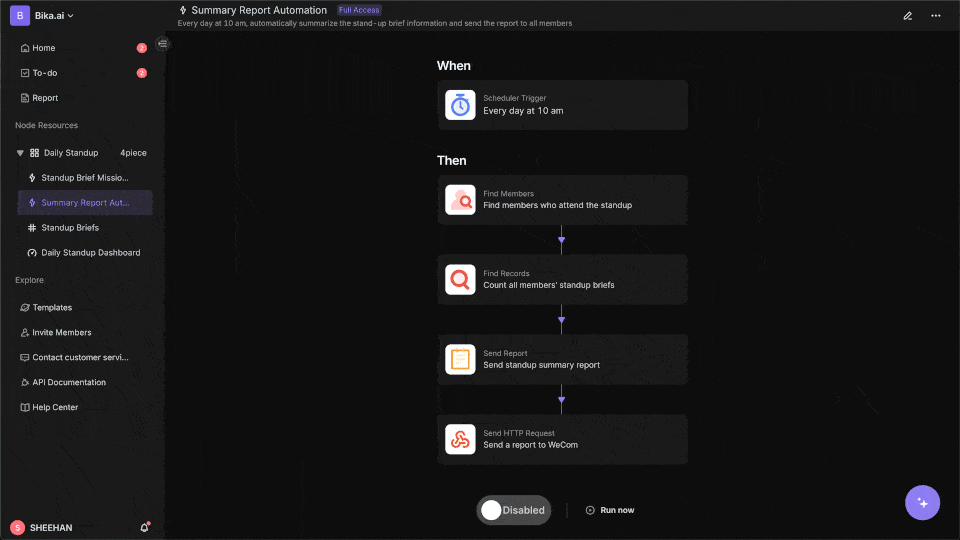
Automating Your Workflow: The Bika.ai Course Scheduling Template in Action
The [Course Scheduling Template](https://bika.ai/en/template/course-scheduling) is a prime example of how Bika.ai can enhance your email - related tasks. Scheduling classes is a complex and time - consuming task, but this template simplifies the process.
Why you should use Course Scheduling
It centralizes all the necessary information, including courses, rooms, and classes, into one intuitive system. This helps educational institutions, training centers, or any organization that manages class scheduling to operate more efficiently. For example, administrators can save time by having all scheduling details in one place instead of juggling multiple spreadsheets or documents.
How the template works
The template consists of three interconnected databases: All Courses, All Rooms, and All Classes. The All Courses database holds details like course name, description, code, credit rating, section, days of the week (DOTW), professors, offered semesters, and links to all classes. The All Rooms database provides information about the rooms, such as the building, room number, capacity, and links to the classes. The All Classes database manages the class schedule, including the description, start time, end time, links to the courses and rooms, code, section, and DOTW.
How to use
- Access the template and navigate to the
All Coursesdatabase to add or manage course details. For instance, if a new course is being offered, you can easily input all its details here. - Use the
All Roomsdatabase to handle room information. If there are changes to a room's capacity or location, you can update it in this database. - In the
All Classesdatabase, set up the class schedule by linking the relevant courses and rooms and specifying the start and end times. This is where you can ensure that a particular course is scheduled in an appropriate room at the right time.
Who should use this template
This template is ideal for administrators, schedulers, and educators. They can streamline the scheduling process and ensure efficient resource allocation. For example, an educator can quickly see which rooms are available for their classes and plan their teaching schedule accordingly.
Key Features of This Template
- Centralized information: All relevant scheduling details are in one place, reducing the chances of errors and making it easier to manage.
- Intuitive design: It is easy to navigate and use, even for those who are not tech - savvy.
- Efficient management: Helps in optimizing the use of resources such as courses, rooms, and classes.
Frequently Asked Questions
- How do I add a new course?
- Navigate to the
All Coursesdatabase and fill in the details of the new course.
- Navigate to the
- Can I modify the room information?
- Yes, you can update the room details in the
All Roomsdatabase.
- Yes, you can update the room details in the
- How do I schedule a class?
- Go to the
All Classesdatabase. Link the appropriate course and room, and set the start and end times.
- Go to the
This template can enhance either an Outlook or Gmail setup. For example, if you receive an email about a change in a course schedule, you can use Bika.ai to automatically update the relevant details in the Course Scheduling template. This way, you can keep your email communication in sync with your scheduling system, making either Outlook or Gmail a more powerful tool for your educational or training - related tasks.
Try the Course Scheduling Template
Conclusion: Your Ultimate Email & Automation Setup
In conclusion, the optimal email setup involves choosing the right email client, whether it's Outlook or Gmail, based on your specific needs, and then enhancing it with smart automation. Bika.ai plays a crucial role in this process, transforming your email management from a simple communication tool to a productivity engine.
By leveraging Bika.ai's capabilities, such as the Course Scheduling template, you can automate tasks, save time, and improve the efficiency of your personal and professional workflows. So, regardless of whether you're an Outlook loyalist or a Gmail enthusiast, explore Bika.ai to take your email - related productivity to new heights.
FAQ
Q: Which email platform is better for security, Outlook or Gmail? A: Both Outlook and Gmail offer strong security features. Outlook provides encryption and phishing protection, while Gmail has spam filtering, phishing protection, and a confidentiality mode. The choice may depend on specific security requirements, but in general, both are reliable for most users.
Q: Can I use Bika.ai's Course Scheduling template with both Outlook and Gmail?
A: Yes, Bika.ai can connect to both Outlook and Gmail, allowing you to use the Course Scheduling template regardless of which email platform you prefer. This enables you to integrate your email communication with the scheduling process seamlessly.
Q: What is the main difference between Outlook's folders and Gmail's labels? A: Outlook's folders are a more traditional way of organizing emails, similar to physical file folders. You can move emails into different folders. Gmail's labels, on the other hand, are more flexible as you can assign multiple labels to a single email, which is useful when an email belongs to multiple categories.
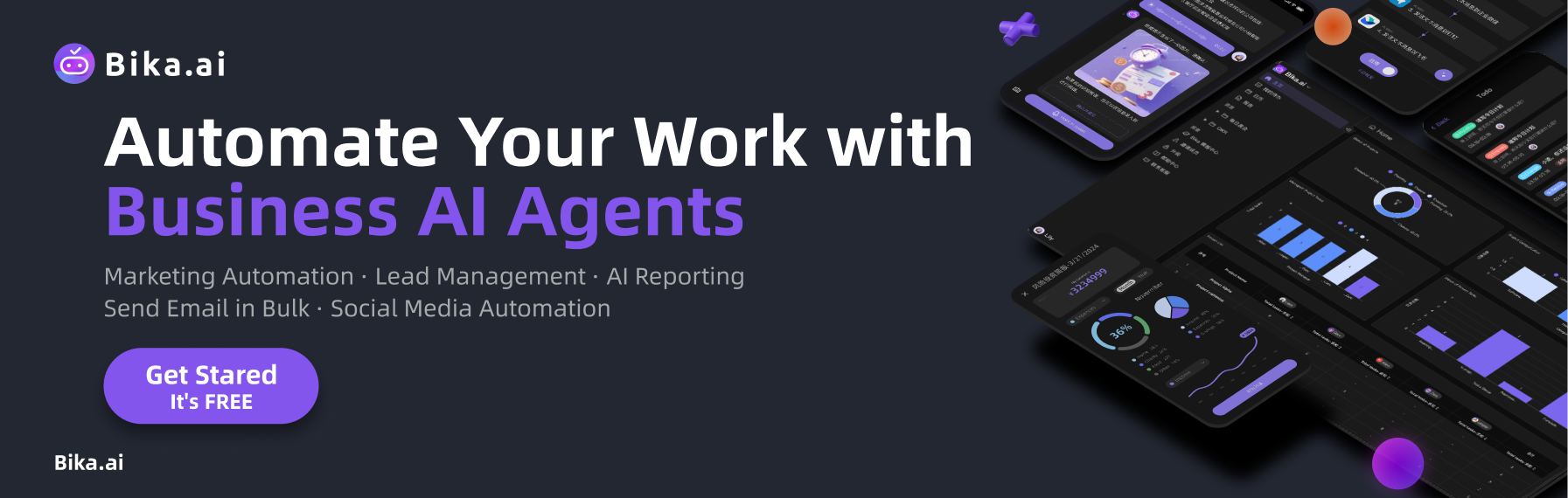
Recommend Reading
- Automating Investor Deal Flow: Unveiling the Best Email Client for Mac
- Outlook vs Gmail: Which Email Platform Reigns Supreme for Your Automated Workflow?
- Outlook vs Gmail: Which Email Platform Reigns Supreme for Your Automated Workflow?
- Automating AI Marketing Campaign Analysis: Bika.ai vs ChatGPT, Zapier, Make, and Airtable
- Beyond Basic Tracking: How the Program Communications Plan Template Transforms Habit Building for Professionals
Recommend AI Automation Templates